Electronic Submittals Active-X Plug-in Installation Guide
NRC's Electronic submission system requires that an ActiveX plug-in be installed in your web browser to enable the digital signing function of the forms. Please follow the steps described below to install the plug-in.
Please ensure a valid NRC issued digital certificate has been installed on the computer where the ActiveX plug-in will also be installed.
Note: Depending on your IT security posture it may be necessary to have one of your system administrators assist with the following steps.
Uninstall the older version of signing ActiveX plug-in
-
Go to Control Panel>Programs>Uninstall a Program and locate the old version of the ActiveX plug-in. The Name is: "IBMForms40Installer":
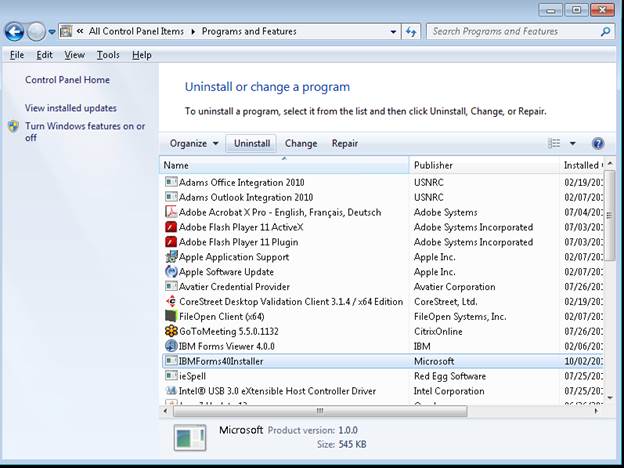
-
Click on "IBMForms40Installer" and select uninstall and click on yes to confirm:
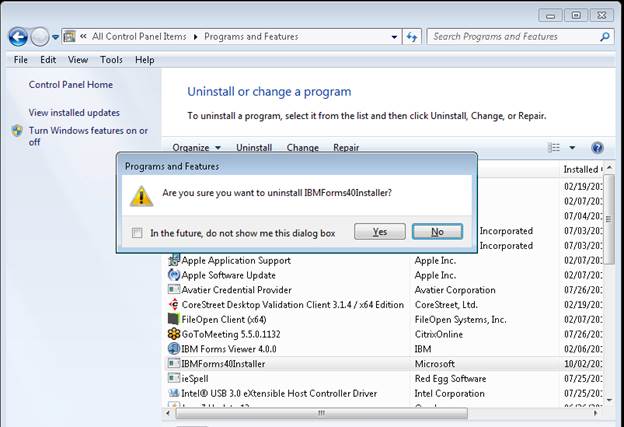
- The system will automatically remove the plug-in
Install the signing ActiveX plug-in
- On your first attempt to access the EIE system you will be prompted to install the Active X plug-in.
-
Click on the 'Install Plug-in' button
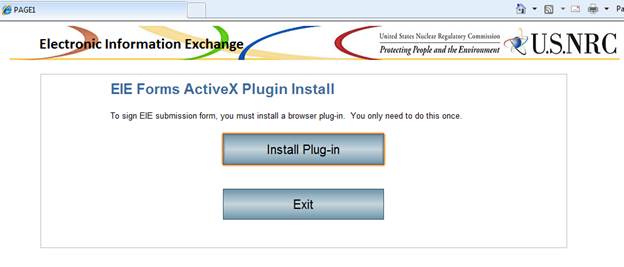
-
A install plugin prompt will prompt you to continue, click on 'Continue'
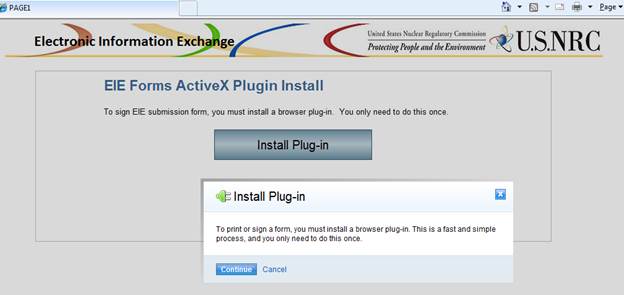
-
On top of your browser window, Internet Explorer may display a ActiveX control waring.If so, select "Click here for options"
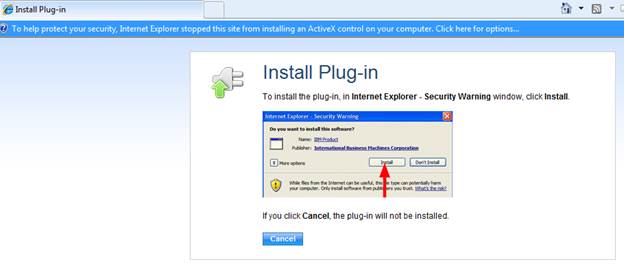
-
From the list of options, click on 'Install This Add-on'
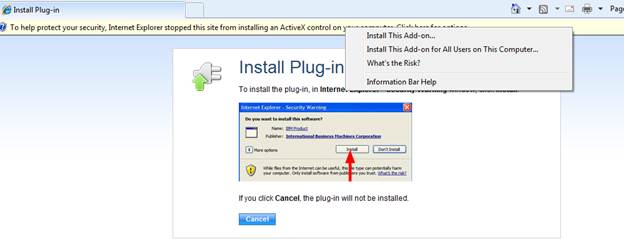
-
Then wait until you see the Success prompt, then click on continue
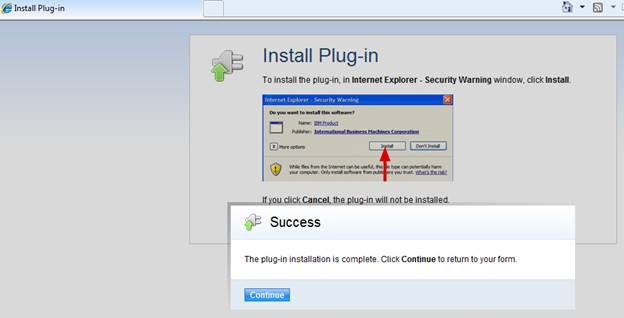
-
You will be directed back to plug-in install window, just click on Exit to close the install window.
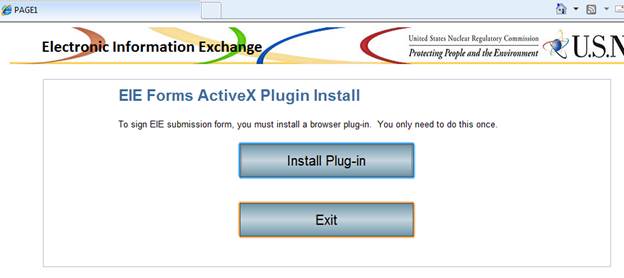
- Close your browser and then log in to the EIE system again. With the plug-in installed you will be taken straight to the application.
Page Last Reviewed/Updated Thursday, March 12, 2020
Page Last Reviewed/Updated Thursday, March 12, 2020